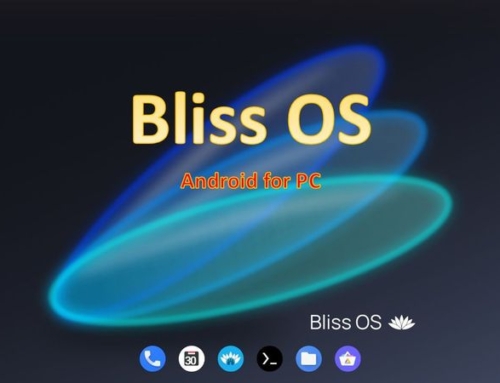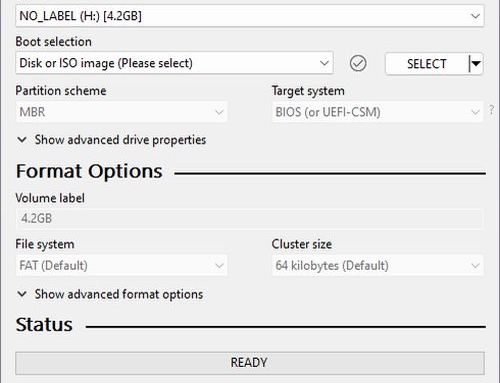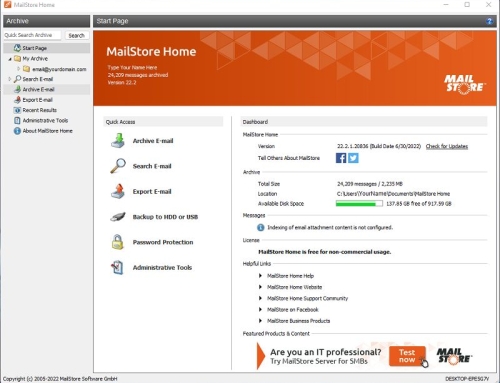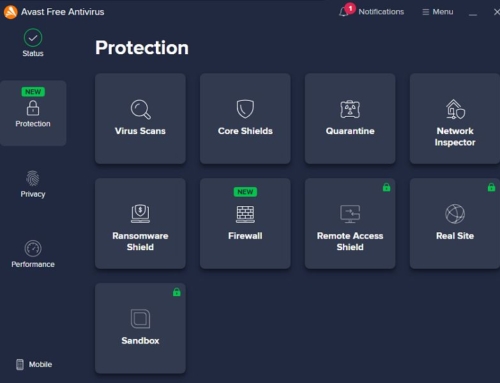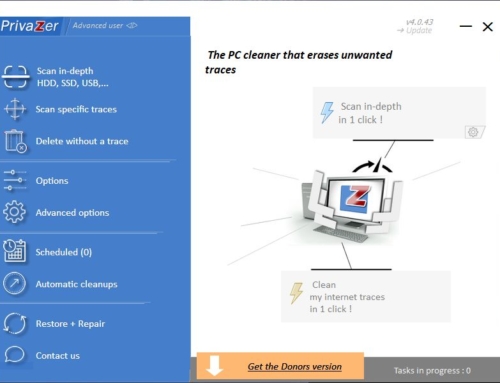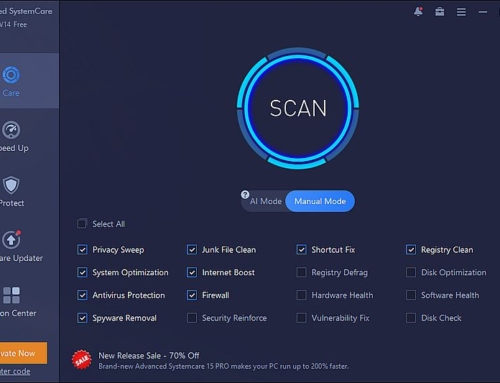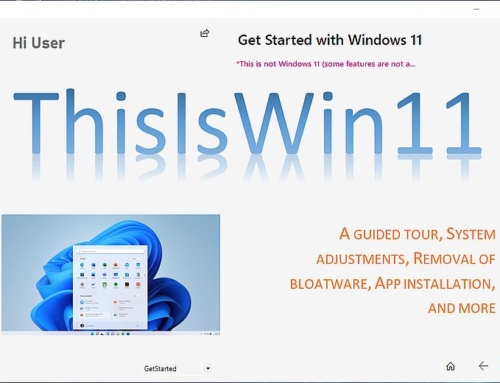VMware is virtualization software. What does that mean? It means that VMware will provide you with a virtual version of your computer, a Virtual Machine (VM). On this virtual machine, you can install any operating system (OS) you like (either using an Installation Disc or an ISO file). And then you can develop software or run any software application on that operating system.
Why do I need VMware?
Without software like VMware, you can only work with the installed operating system. Even if you have a dual boot system (for example, Linux and Windows), you can only run one OS. You will need to restart your computer and boot into the other OS to use the other one.
With VMware, you can work with your installed OS, and in addition, you can run another OS, like Linux, that you installed on the virtual machine. Both operating systems run in parallel, and you can switch from one OS to another. There is no need for a restart. By the way, you could also install the same OS instead of installing a different OS. You could run Windows 10 as an application (installed on your virtual machine) on the Windows 10 OS installed on your real machine. And you can simply exchange files between those two operating systems through Drag&Drop.
The first of the following buttons opens a direct download page and might be the easier way to get your download. However, if this page should not be available, then there is the following option. The second button opens a page with many applications to download. The easiest way to find your download is to open the search field with Ctrl+F and enter “VMware Workstation Player.” Then click on “Download Product.”
What are the advantages?
One benefit using VMware is that you can try other operating systems without creating a dual boot system or buying a test computer. Another advantage is that you can use software not available for the OS installed on your computer. But the biggest thing is the aspect of security.
Safe Browsing, safe Downloading
The most important thing these days is security. There are computer viruses, ransomware, and other threats to your data and files. A good virus scanner is a must on every computer you set up. But a virtual machine is an encapsulated safe environment in itself. If you browse dangerous websites or download files with viruses, only the virtual machine will be affected. Once you detect that something terrible happened to your virtual machine, you delete it. An intelligent move would always be to use a copy of the virtual machine you created. If you have to delete a compromised virtual machine, make another copy from your original and move on.
How about the Performance?
There will be a drop in performance. But even an average system can be used to run a virtual machine with a decent speed. Just don’t expect too much. The more complex the applications you want to run, the faster your computer needs to be.
By the way, if you look for a good Android emulator, try Bluestacks.
Using VMware
Here are the steps to create a virtual machine containing an operating system using VMware:
- Open VMware and click on the “Create a New Virtual Machine” option.
- Choose if you want to install the operating system from an installer disc (e.g., BD-ROM Drive) or from an installer disc image file (ISO).
- Choose the name and location for your virtual machine and specify the maximum disk size.
- Customize the hardware settings for your virtual machine, such as the amount of memory, number of processors, and network adapter settings.
- Select the installation media, such as an ISO file or physical CD/DVD drive, and start the virtual machine.
- Follow the prompts to install the guest operating system, just as you would on a physical machine.
- Once the operating system is installed, install any necessary drivers and software, and configure the virtual machine settings to your liking.
That’s it! You now have a virtual machine containing an operating system created using VMware.