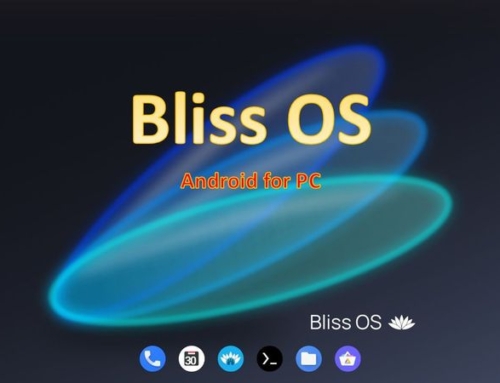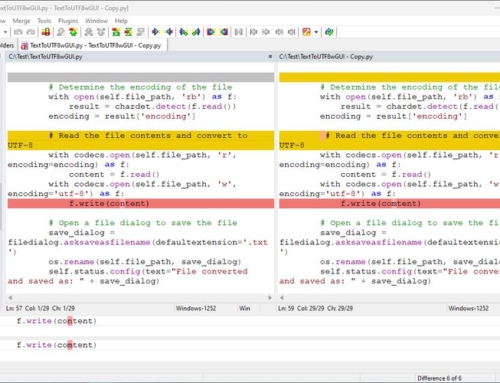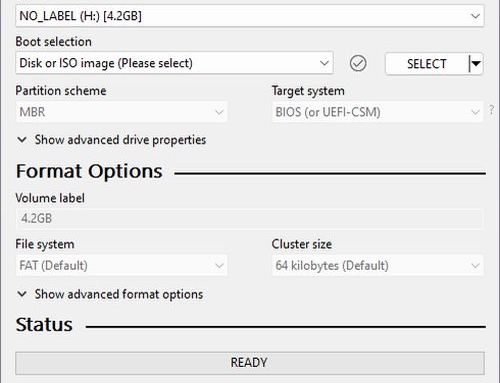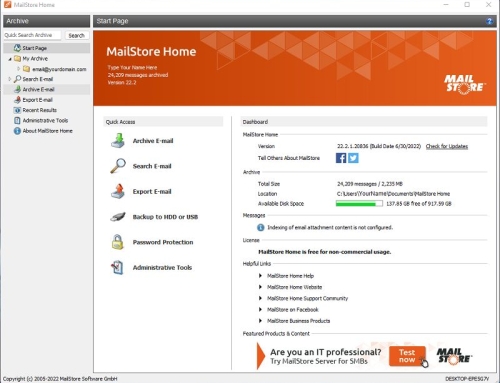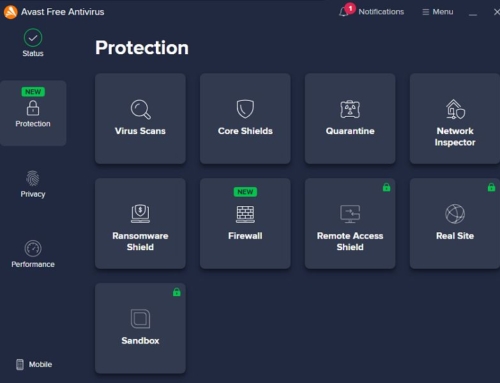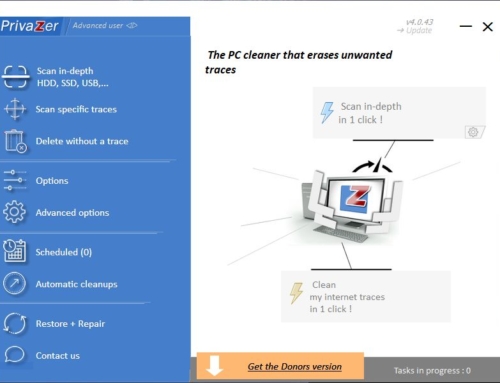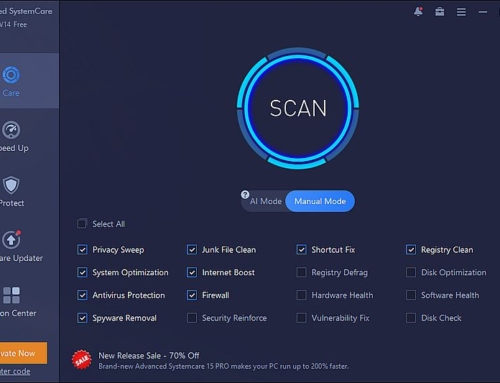BlueStacks is free and one of the most popular Android emulators. It was initially created for gaming but is also widely used to test Android apps before publishing them on the Google App Store. So if you are an Android software developer, this emulator would be a great tool for you. However, since I’m not in the business of developing Android apps, my purpose in using this software is to run all those cool apps provided for Android on my Windows machine (a Mac version is available as well).
BlueStacks for Gaming
As mentioned above, BlueStacks was created for gaming. And if you are like me, you might want to play the coolest Android games on a big screen. And I promise you; it really works very well for the games I tried. One example is Angry Birds Action. If you wonder how the whole thing works because most Android devices are smartphones or tablets and are therefore controlled through touchpads, let me tell you that it works great. Basically, the mouse acts as the finger you use on the touchpad. Other controls are matched to the keyboard.
Is it easy to use?
Installing BlueStacks is easy. Just download the installer, run it, done. There is no configuration necessary. The latest version of BlueStacks comes with essential pre-installed apps such as the Google Play Store, Gmail, a file explorer that allows you to load .apk files, and much more.
Another cool feature is the capability of running multiple instances of BlueStacks. That means you can run multiple apps at once. So, if you would want to run both the Angry Birds game and the Microsoft Math Solver, then create two instances for the two apps.
Note: Just for the records. BlueStacks executes most apps without problems, but some apps might not work or run with some issues. The next thing I will try is “Harry Potter: Hogwarts Mystery” because I can’t find that game for the PC. Update: I just tried and it works great!