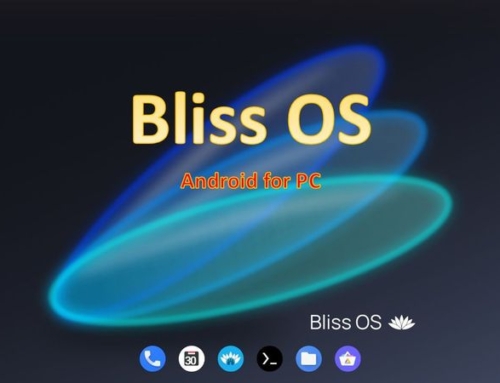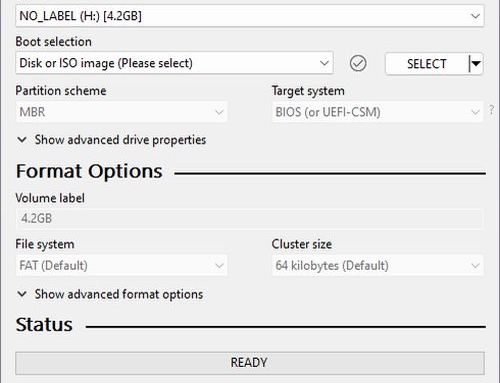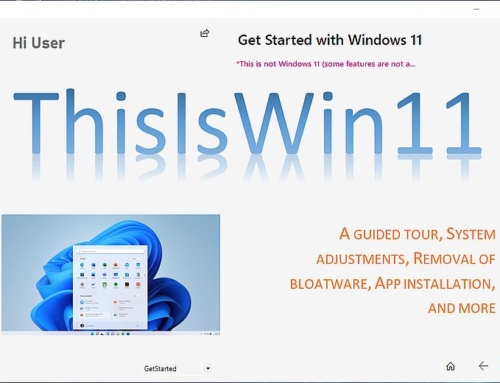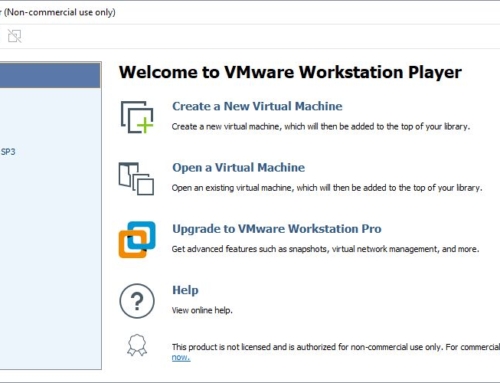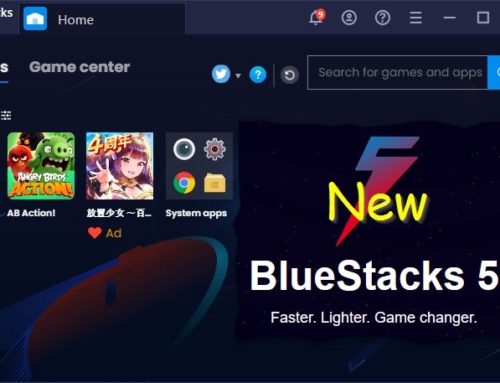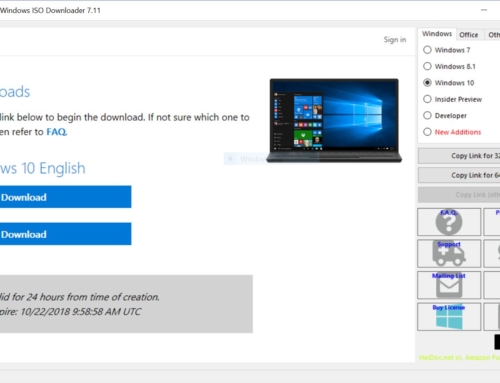Linux Mint is a popular Linux distribution based on Ubuntu and Debian. It is known for its user-friendly interface and out-of-the-box support for multimedia codecs and proprietary software, which are not included in many other Linux distributions due to licensing restrictions. To suit user preferences, Linux Mint also offers several desktop environments, including Cinnamon, MATE, and Xfce.
Advantages of Linux Mint vs. Windows
Here are some of the advantages of Linux Mint compared to Windows:
Cost: One of the most significant advantages of Linux Mint over Windows is its cost. The Linux OS is free and open-source software, which means you can download and install it on as many computers as you want without paying a license fee. In contrast, Windows can be expensive, with the cost varying depending on the version of Windows you need.
Stability: Linux Mint is known for its stability, which means it is less likely to crash or experience errors than Windows. This is because it is built on top of the Linux kernel, known for its stability and reliability. Additionally, it is designed to be lightweight, which means it can run on older hardware without slowing down or becoming unstable.
Customization: Linux Mint offers a high degree of customization, which allows users to tailor their desktop environment to their specific needs and preferences. In contrast, Windows offers limited customization options, especially with newer operating system versions.
Built with security in mind
Security: Linux Mint is generally considered to be more secure than Windows. This is because it is less popular than Windows, which means it is not as big a target for hackers and malware developers. Additionally, the OS is built with security in mind, with many security features built into the operating system.
Privacy: Linux Mint is designed with privacy in mind, with many privacy features built into the operating system. For example, it does not collect user data or track user activity, a common practice of Windows. This makes this Linux distribution a good choice for users that are concerned about privacy and want to keep their data secure.
Software: Linux Mint comes with a wide range of pre-installed software, including office applications, media players, web browsers, and more. Additionally, Mint has a software center that makes it easy to install additional software, with thousands of free and open-source applications available.
Community: This Linux Distribution has a strong community of users and developers, which means a wealth of information and support is available for users who need it. In contrast, Windows is largely controlled by Microsoft and offers limited support options for users who run into problems.
Conclusion
Linux Mint offers many advantages over Windows, including cost, security, stability, customization, privacy, software, and community support. However, it’s important to note that some challenges may be associated with switching from Windows to Linux, such as learning a new operating system and finding replacements for proprietary software that may not be available on Linux.
How to install Linux Mint using Rufus
(If you just want to try the OS we recommend using a virtualisation software like VMware)
- First, download the latest version of Linux Mint from the official website.
- Next, download Rufus, a free and open-source tool for creating bootable USB drives.
- Insert your USB drive into your computer and open Rufus.
- In Rufus, select your USB drive from the Device dropdown menu.
- Under “Boot selection,” click the “Select” button and navigate to the Linux Mint ISO file you downloaded earlier.
- Under “Partition scheme,” select “MBR” if your computer uses BIOS or “GPT” if it uses UEFI.
- Under “File system,” select “FAT32”.
- Under “Cluster size,” select “4096 bytes (Default)”.
- Under “New volume label,” type a name for your USB drive.
- Click the “Start” button to begin creating the bootable USB drive.
- Once Rufus has finished creating the USB drive, restart your computer and boot from the USB drive.
- Follow the on-screen instructions to install Linux Mint.
That’s it! You should now have Linux Mint installed on your computer.
Note: The Installation Guide for Linux Mint on its homepage provides more detailed instructions but does not use Rufus.