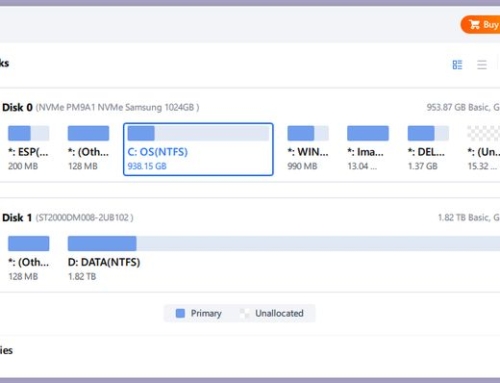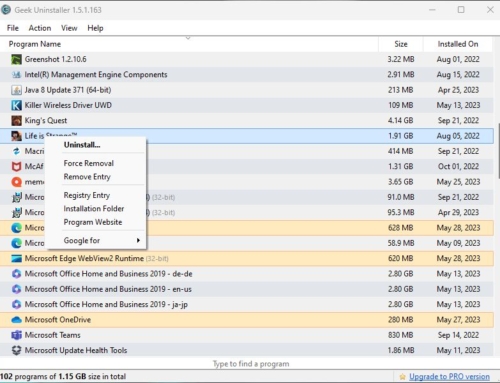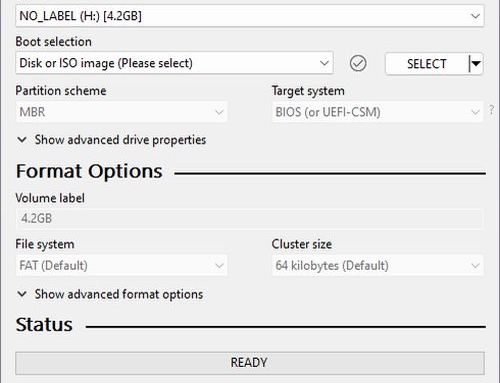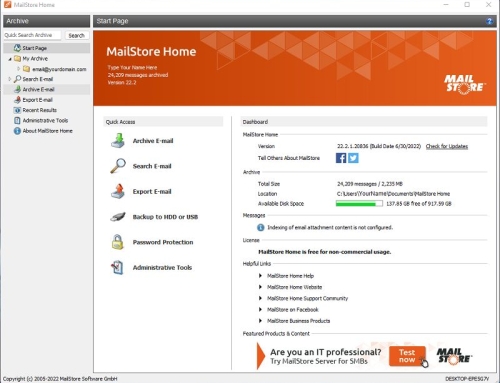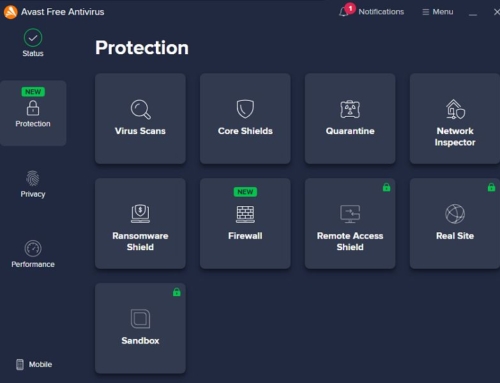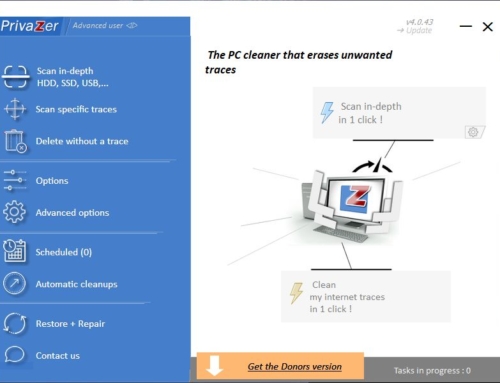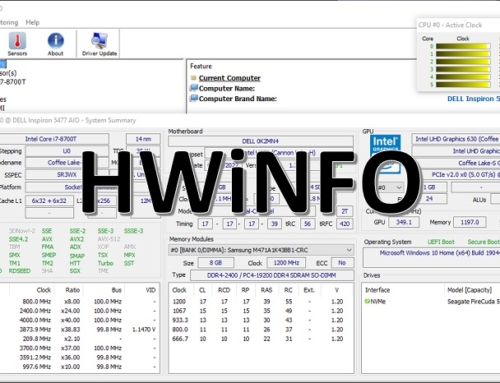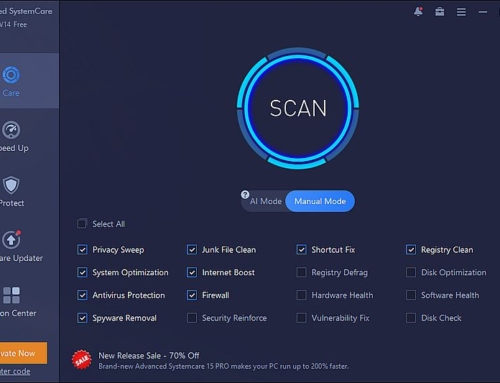Macrium Reflect is a free (unfortunately, this software is now only free for a short trial period. But because it is a very reliable solution, we would still recommend it) backup, disk imaging, and cloning solution. The software allows you to back up your entire hard drive to local, network, and USB drives. The software gives you all functionality you need, including creating an image from a live/running Windows OS, differential images, direct disc cloning, scheduling of backups, etc.
More Details
The new version of Macrium Reflect is now fully compatible with Windows 10 and you can even use it commercially. This is a great deal in case you are running a small business and need software to create frequent scheduled backups for security reasons. Should you need incremental backups, encrypted backups, or other more advanced features, your need to step up to one of the paid products. However, the free version of Macrium Reflect should cover the most important needs of most users.
Clone or Image?
I personally like the features of Macrium Reflect to create a clone or an image of your hard drive. And it is important that you understand the difference.
Creating an image of your hard drive or a partition means that you store all content to somewhere where you have enough space. For example, should you have a big “D” partition for data you could create a folder called “Image” there and store an image of your operating system (which resides usually on partition “C”) in that folder. Should your operating system have an issue, you can easily restore the image to “C”. Instead of using the “D” partition you could, of course, also store your image on an external drive (or even in the cloud).
Cloning your hard drive is an entirely different story. You can not clone to the same disk. And if you clone to an external disk, then everything on that disk will be overwritten. Cloning your hard drive creates a bootable new hard drive with the state of your computer at the time you undertook the clone.
If you only need to backup all your data and the whole system you are fine with an image. But if you want to switch to a new bigger hard drive you should clone your hard drive to the new one. After cloning you swap the hard drives. This means, you remove the old hard drive from your computer (you can still keep it as a backup) and install the new one.